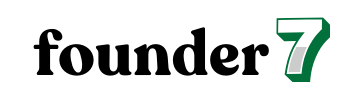Mastering Facebook Ads Pixel Integration: Boost Your Online Campaign Success
In today’s digital landscape, mastering Facebook Ads is crucial for any business looking to thrive online. One powerful tool that can elevate your advertising game is the Facebook Pixel. This small piece of code holds the key to tracking user interactions on your website, allowing you to optimize your campaigns and retarget potential customers effectively.
Understanding Facebook Ads Pixel Integration
Facebook Ads Pixel integration allows businesses to track user interactions related to their ads on their websites. This integration enhances the ability to optimize campaigns and retarget audiences effectively.
What is Facebook Ads Pixel?
Facebook Ads Pixel is a snippet of JavaScript code that I place on my website. This code collects data on visitor interactions, such as page views, purchases, and sign-ups. The pixel sends this information back to Facebook, creating a comprehensive picture of user behavior. I can then analyze this data to assess ad performance and adjust my strategies accordingly.
Importance of Pixel Integration
Pixel integration plays a crucial role in effective online advertising. It enables precise tracking of conversions, allowing me to measure the success of my campaigns accurately. By utilizing pixel data, I can optimize ad targeting and improve return on ad spend (ROAS). Furthermore, pixel integration helps in retargeting users who showed interest but did not convert, increasing the chances of conversion in future attempts. It also allows for creating custom audiences and lookalike audiences, expanding my reach to similar users.
Setting Up Facebook Ads Pixel
Setting up the Facebook Ads Pixel is crucial for tracking user interactions and optimizing campaigns effectively. This process involves creating the pixel and installing the code on your website.
Creating Your Facebook Pixel
- Navigate to the Facebook Events Manager.
- Select “Pixels” under the “Data Sources” section.
- Click “Add” to create a new pixel.
- Enter a name for your pixel to identify it easily.
- Provide your website URL for better optimization suggestions.
- Click “Continue” to complete the pixel creation.
Installing the Pixel Code on Your Website
- Access the pixel setup page in Events Manager.
- Choose the installation method: manually or through a partner integration.
- For manual installation, copy the generated JavaScript code snippet.
- Paste the code into the header section of your website, just before the closing
</head>tag. - Use a tag manager, like Google Tag Manager, for easier management by adding a new tag with the pixel code.
- Verify the installation using the Facebook Pixel Helper browser extension to ensure the pixel is firing correctly.
Benefits of Facebook Ads Pixel Integration
Facebook Ads Pixel integration offers significant advantages that enhance overall advertising efficiency. By utilizing this powerful tool, I can harness data to drive more effective marketing strategies.
Enhanced Tracking Capabilities
Enhanced tracking capabilities directly result from Facebook Ads Pixel integration. The pixel captures detailed data on user interactions, such as page views, add-to-cart actions, and purchases. By collecting this data, I gain insights into how visitors engage with my website, allowing for a clearer understanding of user behavior. Additionally, I can track conversions and performance metrics effectively, enabling me to measure the impact of advertising campaigns accurately.
Improved Ad Targeting
Improved ad targeting is another key benefit of Facebook Ads Pixel integration. With this tool, I can create custom audiences based on specific actions users take on my site. This targeting includes users who viewed particular products or completed a purchase. Furthermore, I can leverage lookalike audiences, allowing me to reach new users with similar characteristics to my existing customers. This level of precision in targeting increases the likelihood of conversions, ensuring my advertising budget is utilized efficiently.
Common Challenges in Pixel Integration
Pixel integration often involves various challenges that can hinder its effectiveness. Understanding these obstacles helps streamline the integration process and ensures accurate data collection.
Troubleshooting Missing Events
Missing events can occur during pixel integration due to several factors. First, improper placement of pixel code often leads to data not being recorded. Ensuring the pixel code snippet is located in the correct location within the website’s HTML is crucial. Second, testing the events in the Facebook Events Manager allows verification of successful data collection from the pixel. I recommend using the Facebook Pixel Helper browser extension, which identifies errors or missing events in real-time. Third, inconsistencies in the parameters or values sent to Facebook can obscure data accuracy. Regularly reviewing these parameters and modifying them as needed improves tracking reliability.
Ad Blockers and Their Impact
Ad blockers present a significant challenge for pixel integration. Many users install ad blockers that prevent pixels from firing, resulting in incomplete data collection. Up to 26% of internet users actively use ad blockers. This reduction in data impairs the ability to measure campaign effectiveness accurately. I find that communicating the benefits of allowing certain scripts can help increase user compliance. Additionally, using server-side tracking can bypass some ad blockers, ensuring more reliable data capture. Adapting to these challenges enhances the overall effectiveness of Facebook Ads strategies.
Best Practices for Effective Pixel Use
Effectively using the Facebook Pixel enhances campaign performance and ensures accurate data collection. Implement these best practices to maximize your pixel’s benefits.
Regularly Testing Your Pixel
Regular testing of your pixel confirms proper functionality. I utilize the Facebook Events Manager and the Facebook Pixel Helper browser extension to check if the pixel tracks events accurately. Testing each event—like page views, add-to-cart actions, and purchases—ensures that data flows correctly to Facebook. Additionally, I verify that parameters are set up as intended to facilitate comprehensive tracking and reporting.
Utilizing Custom Conversions
Utilizing custom conversions tailors tracking to specific business objectives. I create custom conversions in the Events Manager for actions that matter most to my campaigns, such as lead submissions or specific product purchases. Custom conversions provide clearer insights into performance metrics, allowing for more precise ad targeting and optimization. Employing custom events alongside standard ones enhances the effectiveness of my advertising strategy.
Conclusion
Integrating the Facebook Ads Pixel is a game-changer for any business looking to maximize its online advertising efforts. By accurately tracking user interactions and optimizing campaigns based on real data, I can enhance my return on ad spend and reach potential customers more effectively.
Regularly testing and adjusting the pixel setup ensures that I’m capturing the right data to inform my strategies. Overcoming challenges like ad blockers and ensuring proper code placement are essential steps I need to take for successful integration. With the right approach, the Facebook Ads Pixel can significantly elevate my advertising game and drive meaningful results for my business.